QuickReviewer allows you to upload multiple revisions. Versions are stacked so not only do all reviewers not have to worry about which version they are reviewing (since it will always be the latest) they can even switch and compare versions.
Select, right click or use the Upload Revision icon on the card that gets activated when you mouse over it. Reviewers automatically get added from the last version to the next so they are always reviewing the latest file.
Manage Versions
Right click and select “Mange versions” to disable unwanted versions.
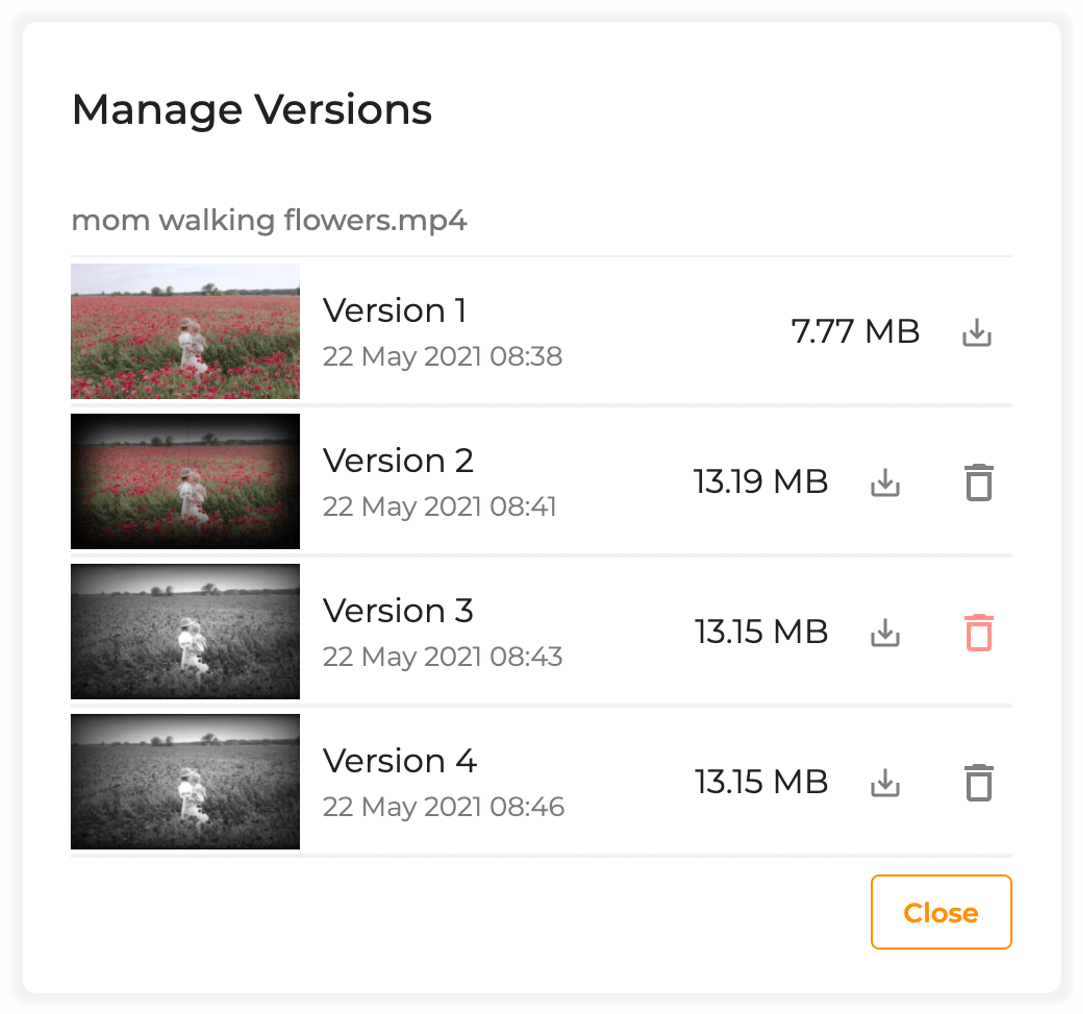
Switch Between Versions
Once you double click / view a file, the drop down at the top lets you select the version you wish to see.
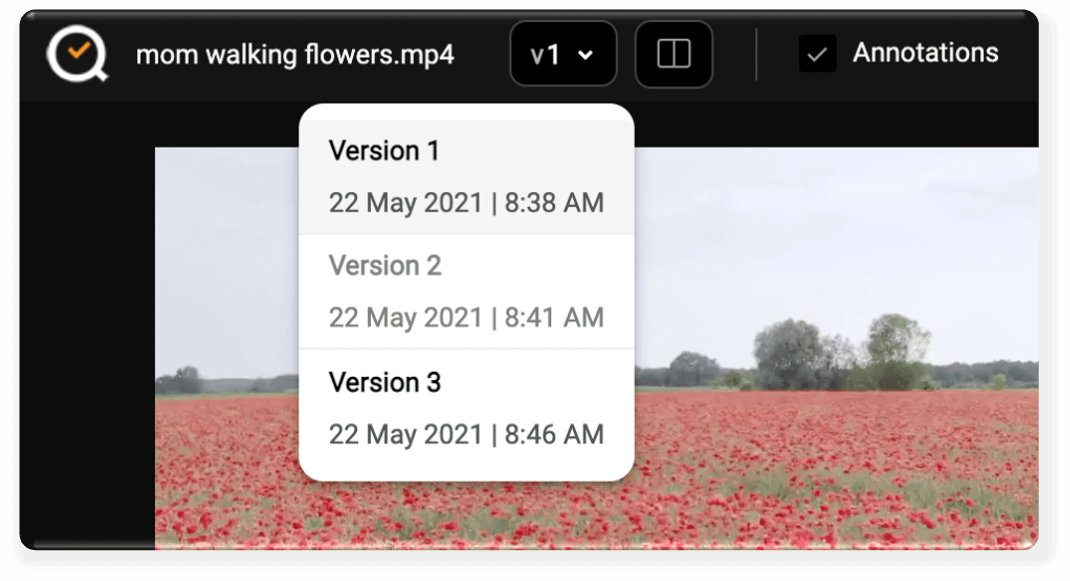
Compare Versions
The side by side view lets reviewers compare two versions to make sure the requested changes were made. See more details on how you can sync files for faster review

Restrict Version Sharing
In case you do not want reviewers to automatically see the latest version, use the Shareable Link when you initially share a file for review. That will give them access to only version 1.




