When you share a file, the Share With window gives you a number of options.

1. Shareable link

Get a shareable link that you can copy and send to reviewers. Select the Comment or View option depending on the kind of access you wish the link to have. Shareable links allow reviewers to add comments without logging-in to QuickReviewer. In this case, all comments are anonymous.
2. Access

This sections shows who all have access to the shared file and the type of access they have. As a file owner you can give users the ability to view or comment on files at any time. Simply click on the drop down to the right of the email IDs to change access rights. Click on the X to remove access of a specific user.
3. Invite users
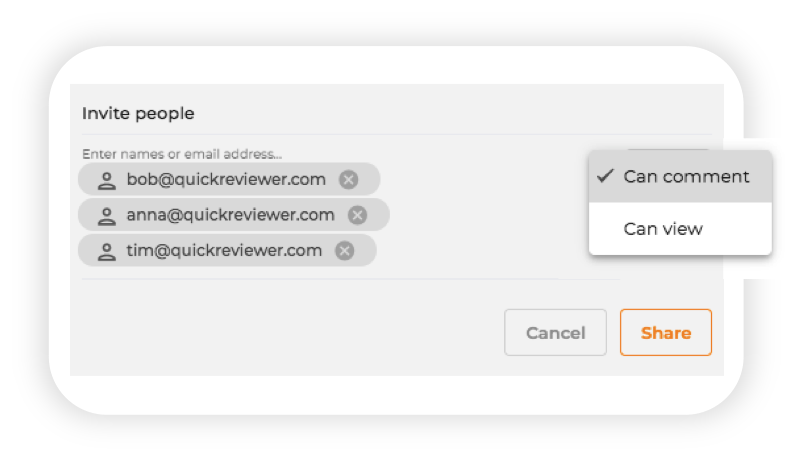
Add multiple email IDs and share files with them. A list of reviewers, that you regularly share creatives with, displays in the right bar, allowing you to quickly add their emails by clicking on them. Select an option, so the user Can Comment or Can View. All shared files display in the ‘Shared with me‘ section of their dashboard.
4. Adding a note

QuickReviewer gives you the option to add a note and send additional information to reviewers. The note added to the email that is sent to everyone for reviewing a file.
5. Disable download

You can Disable Download for all users and restricting them from downloading the assets to their desktops. This is checked by default.
6. Comment without login
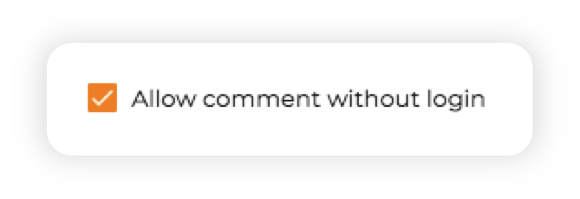
Let reviewers Comment without logging in. In which case all comments from the reviewers are anonymous



