The YouTube integration lets you share YouTube videos from inside QuickReviewer. Which means you can get comments and feedback directly on your Unlisted or Public YouTube videos.
To activate the YouTube integration:
1. Click the user icon in the top right corner of your screen and go to ‘Integrations’
2. Click ‘Connect’ in the YouTube card
3. The YouTube menu gets added to the left menu bar
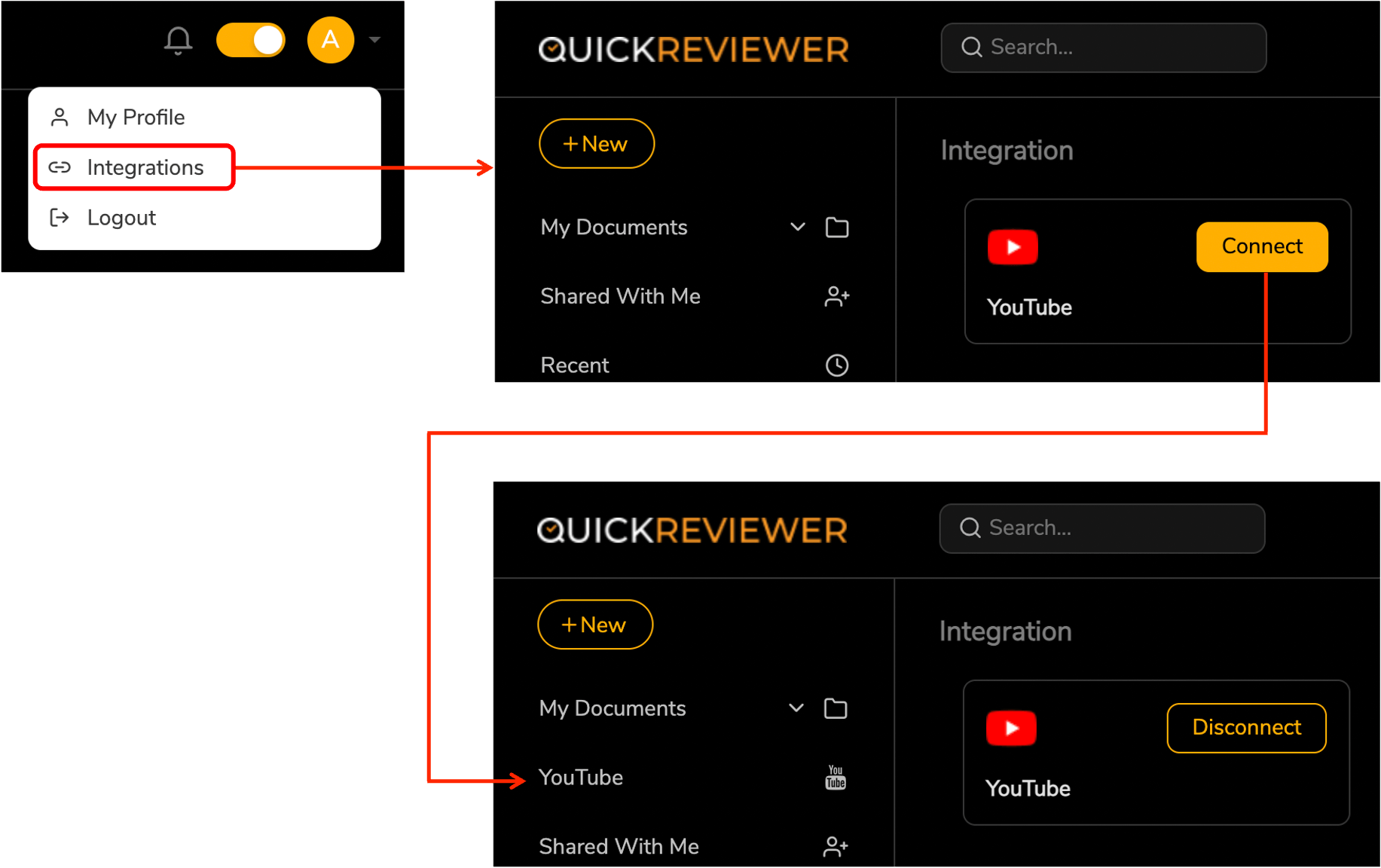
QuickReviewer can only access YouTube videos that are:
> Public OR
> Unlisted inside a Public Playlist
All playlists display as folders in QuickReviewer’s ‘YouTube’ menu. While all Public videos that are not included in playlists display as regular video files.
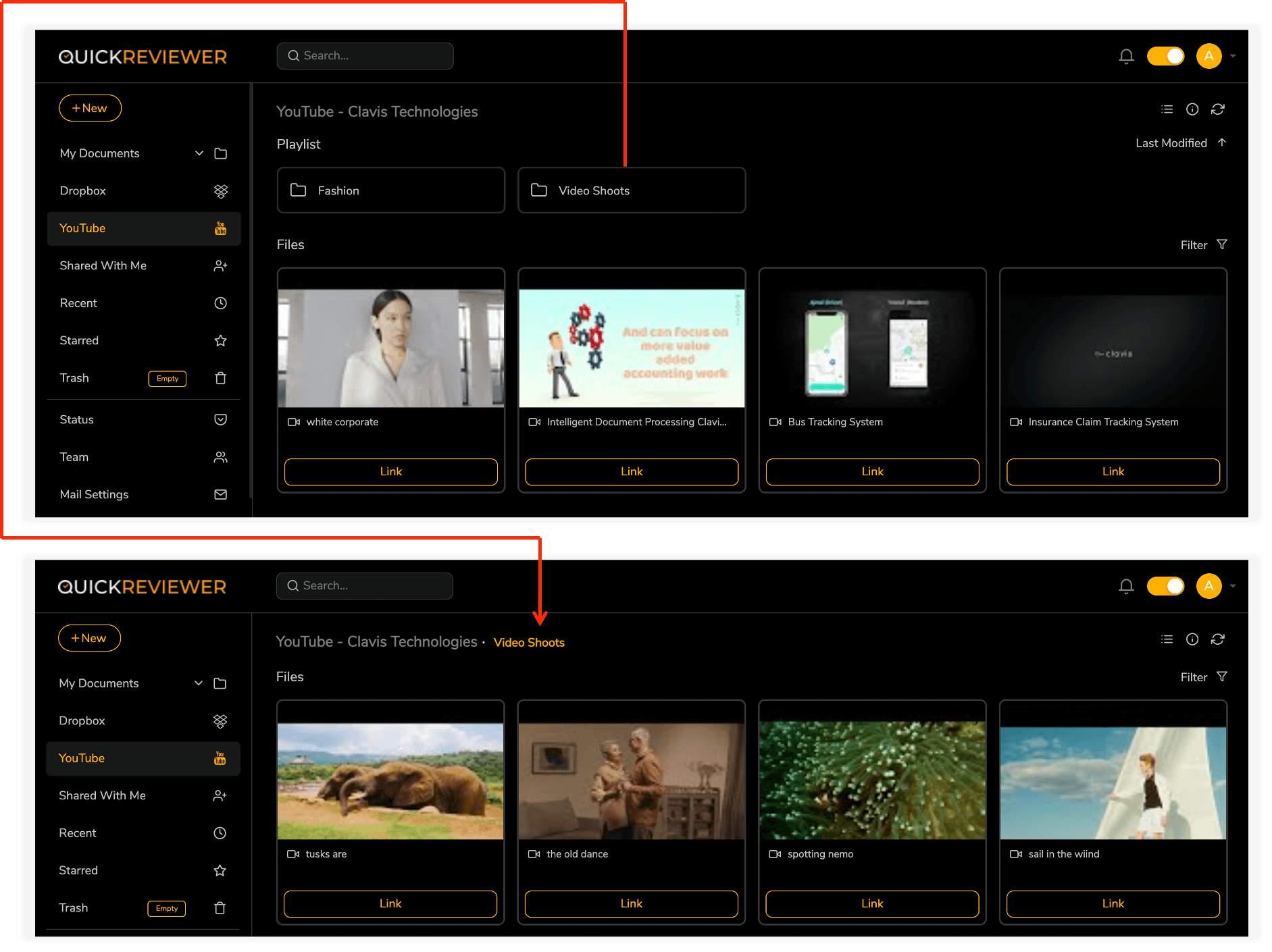
Here are a few steps to follow before sharing your YouTube files for review
Step 1: Make sure your YouTube videos are Public or Unlisted
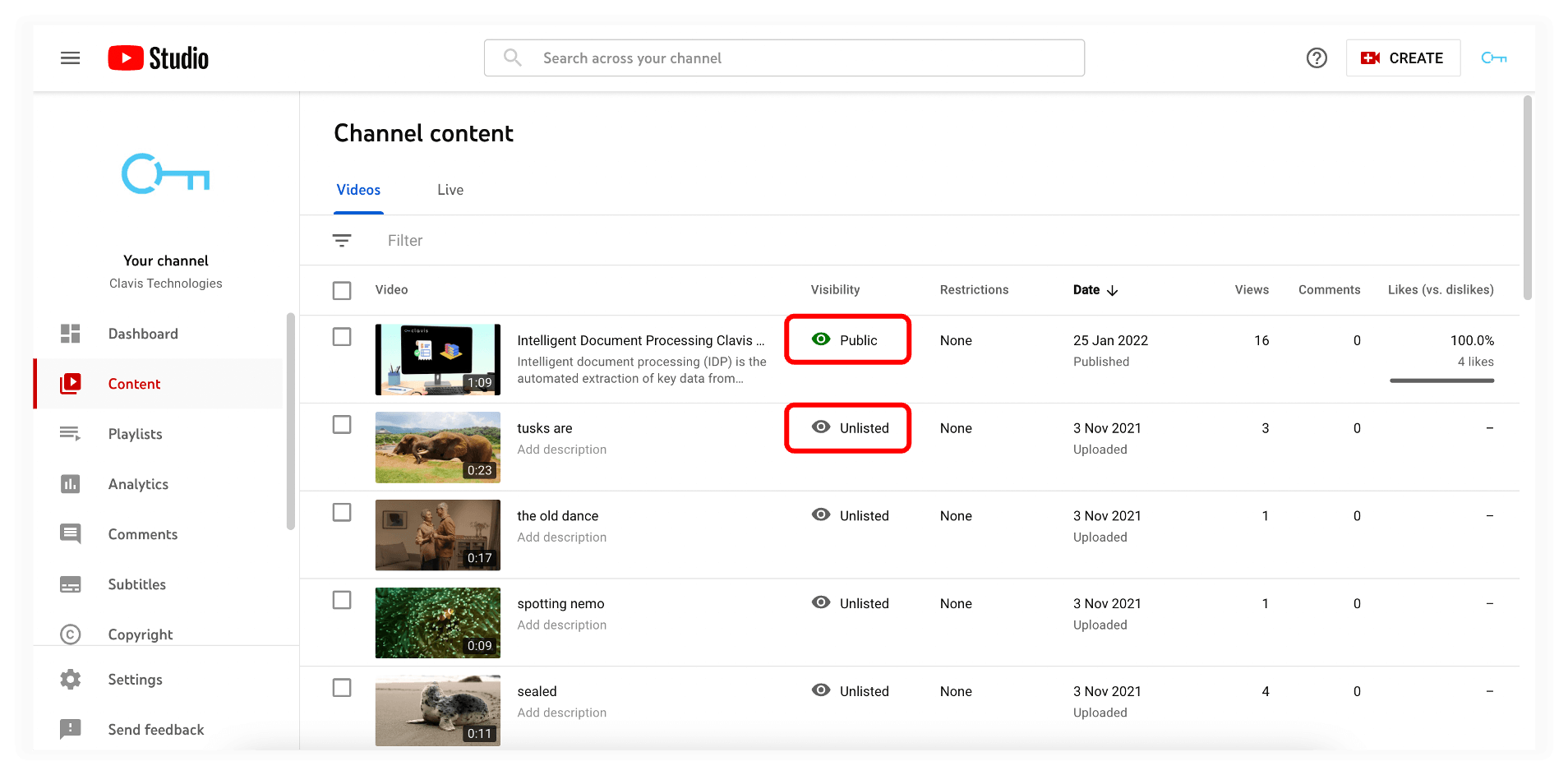
Step 2: Create playlists and add Unlisted or Public videos to them. Makes sure the playlist is Public
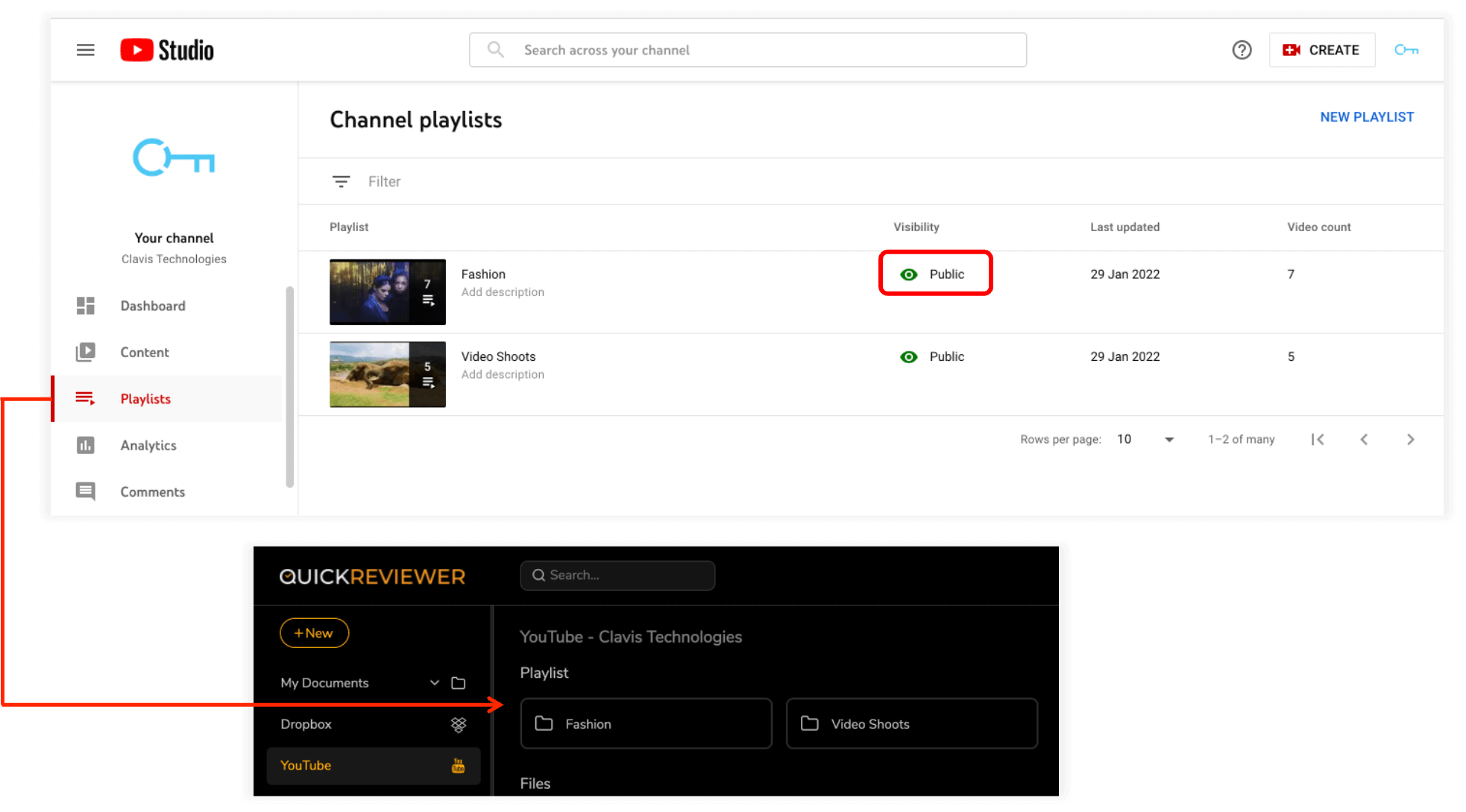
Note: If you have marked videos as Unlisted, you must add them to a Public Playlist before QuickReviewer can read the files
Step 3: In QuickReviewer, you need to ‘Link’ videos before sharing them. The status of the video is show as Unlisted or Public based on the status you set in YouTube. Both types of videos can be shared with reviewers.
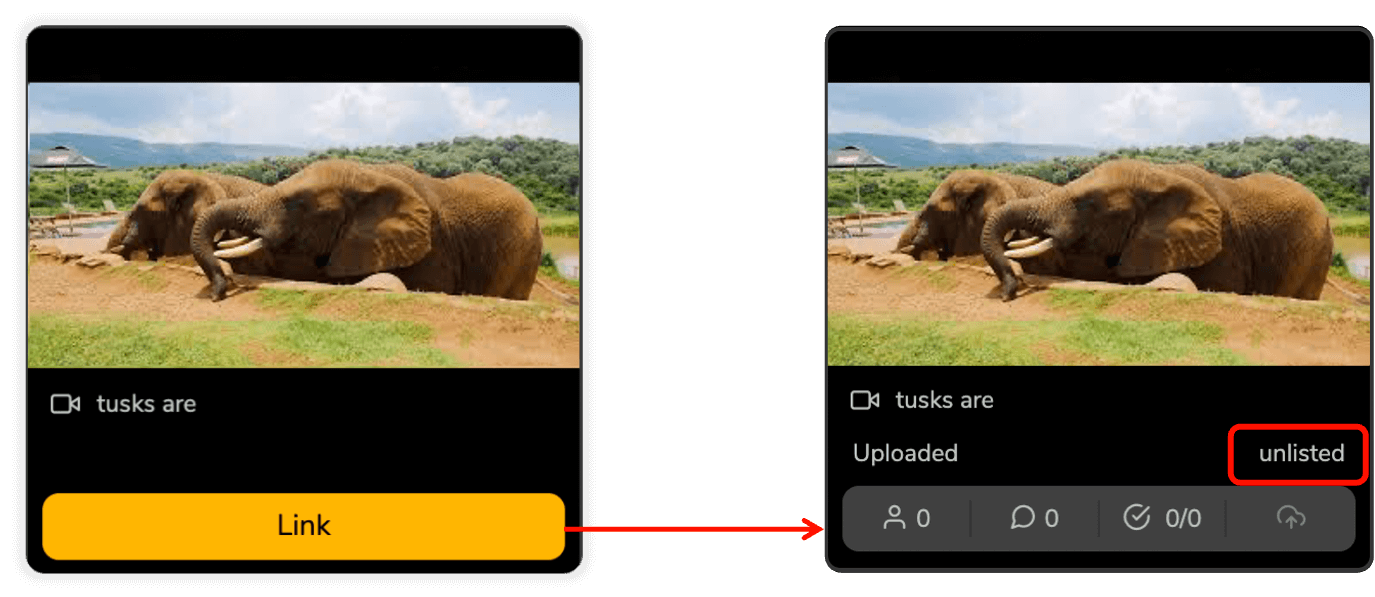
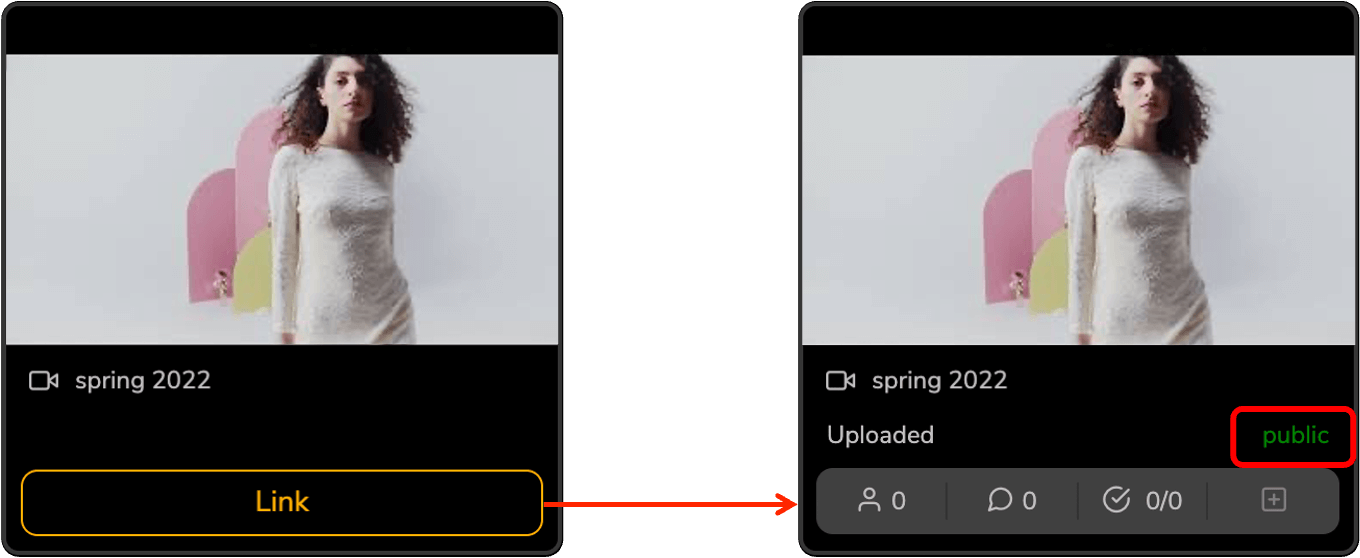
Step 4: Mouse over and click the share icon OR right click and select ‘Share’. The same way you share any file for review in QuickReviewer.
And you’re done!
All videos open in the proofing window, so reviewers can mark comments the way they do in a regular video.
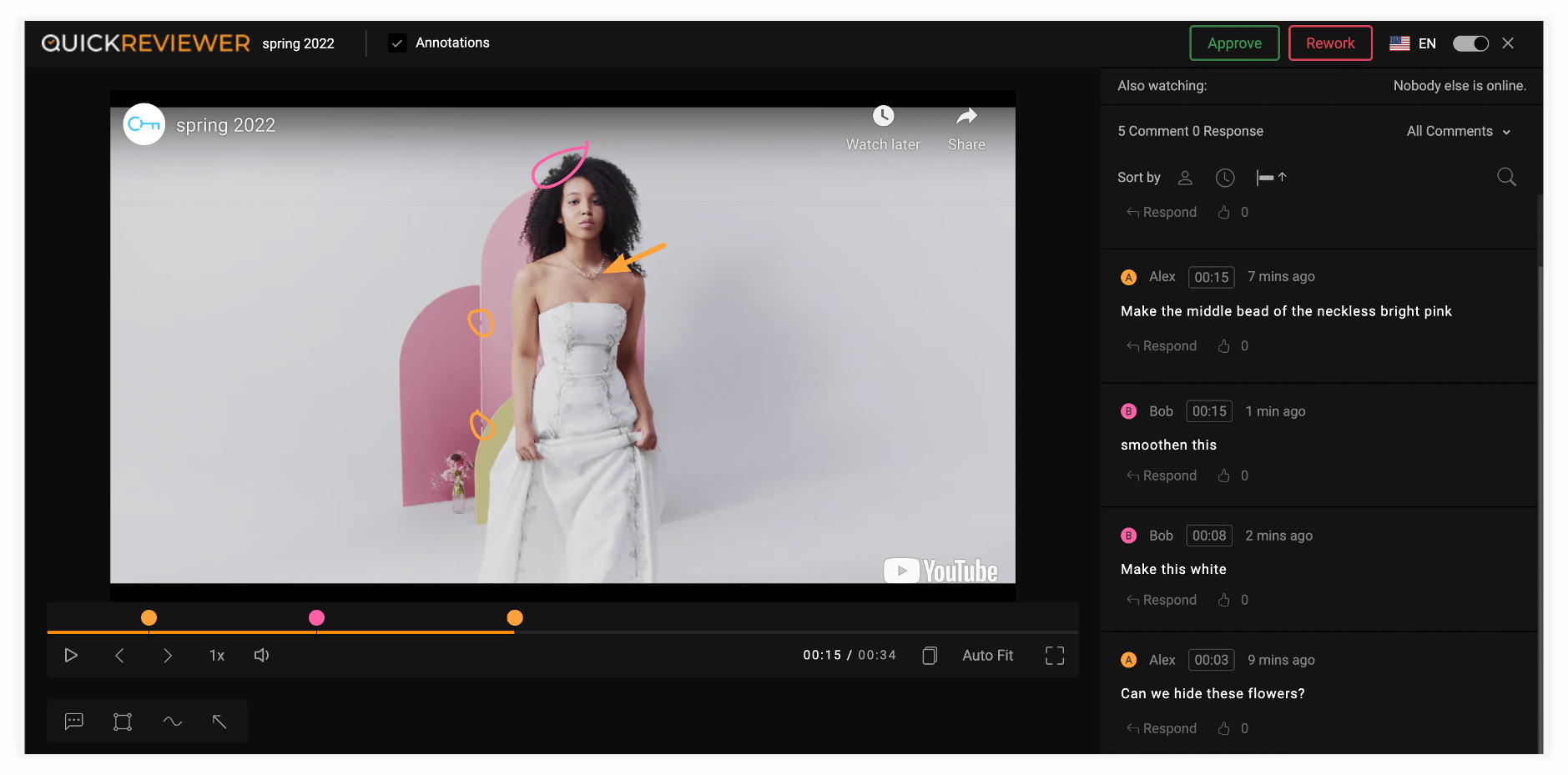
Note: If you don’t want to see the YouTube icons in the corners of the video, the only option is to upload the file to QuickReviewer and share it



